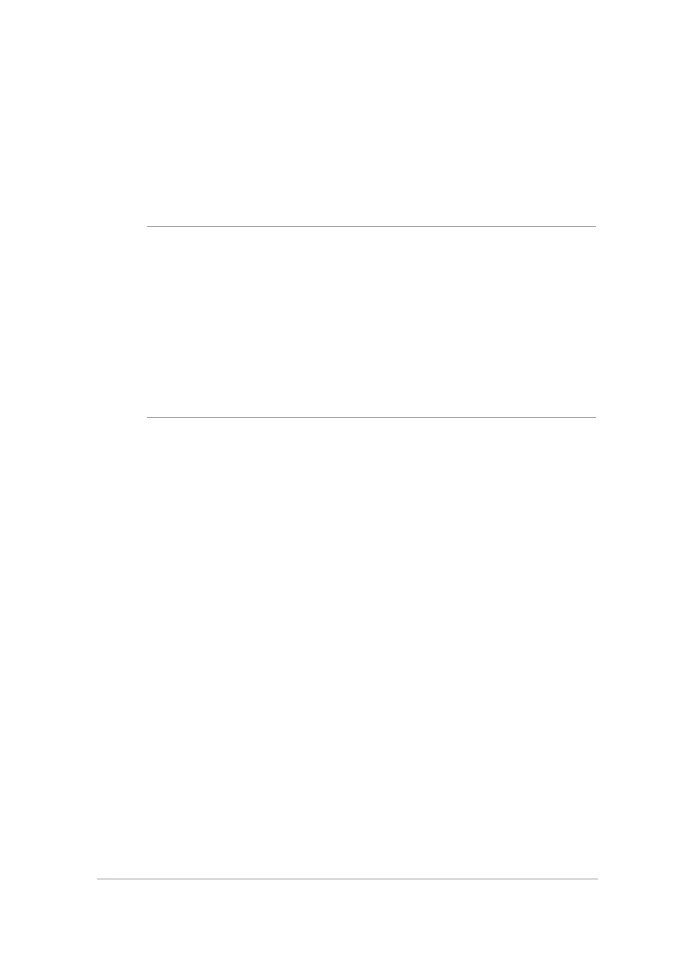
Recovering your system
Using recovery options on your Notebook PC allows you to restore the
system to its original state or simply refresh its settings to help improve
performance.
IMPORTANT!
• Back up all your data files before doing any recovery option on your
Notebook PC.
•
Note down important customized settings such as network settings,
user names, and passwords to avoid data loss.
•
Ensure that your Notebook PC is plugged in to a power source before
resetting your system.
Windows® 8.1 allows you to do any of the following recovery options:
•
Refresh your PC without affecting your files - This option allows
you refresh your Notebook PC without affecting personal files
(photos, music, videos, documents) and apps from the Windows®
store.
Using this option, you can restore your Notebook PC to its default
settings and delete other installed apps.
•
Remove everything and reinstall Windows - This option resets
your Notebook PC to its factory settings. You must back up your
data before doing this option.
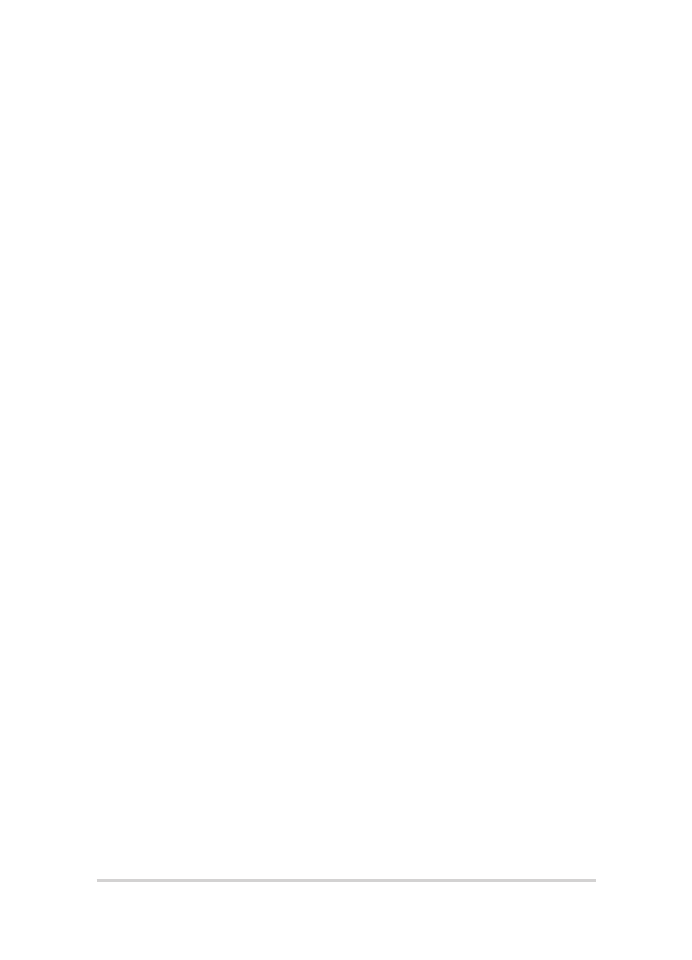
82
Notebook PC E-Manual
•
Advanced startup - Using this option allows you to perform
other advanced recovery options on your Notebook PC such as:
-
Using a USB drive, network connection or Windows recovery
DVD to startup your Notebook PC.
- Using
Troubleshoot to enable any of these advanced
recovery options: System Restore, System Image Recovery,
Startup Repair, Command Prompt, UEFI Firmware Settings,
Startup Settings.
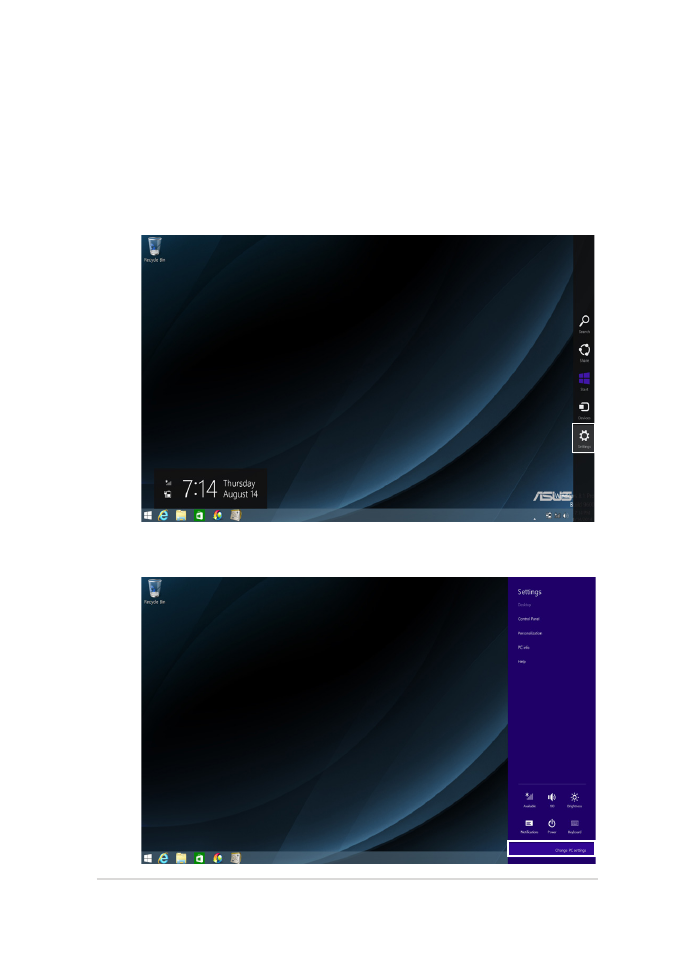
Notebook PC E-Manual
83