
Customizing apps
You can move, resize, unpin, or close apps from the Start screen using
the following steps:
Tap an app to launch it.
Position your mouse pointer over the app then left-click
or tap once to launch it.
Press
twice then use the arrow keys to browse
through the apps. Press
to launch an app.
Moving apps
Tap and hold the app tile then drag it to a new location.
Double-tap on the app then drag and drop the app to a
new location.
* on selected models only
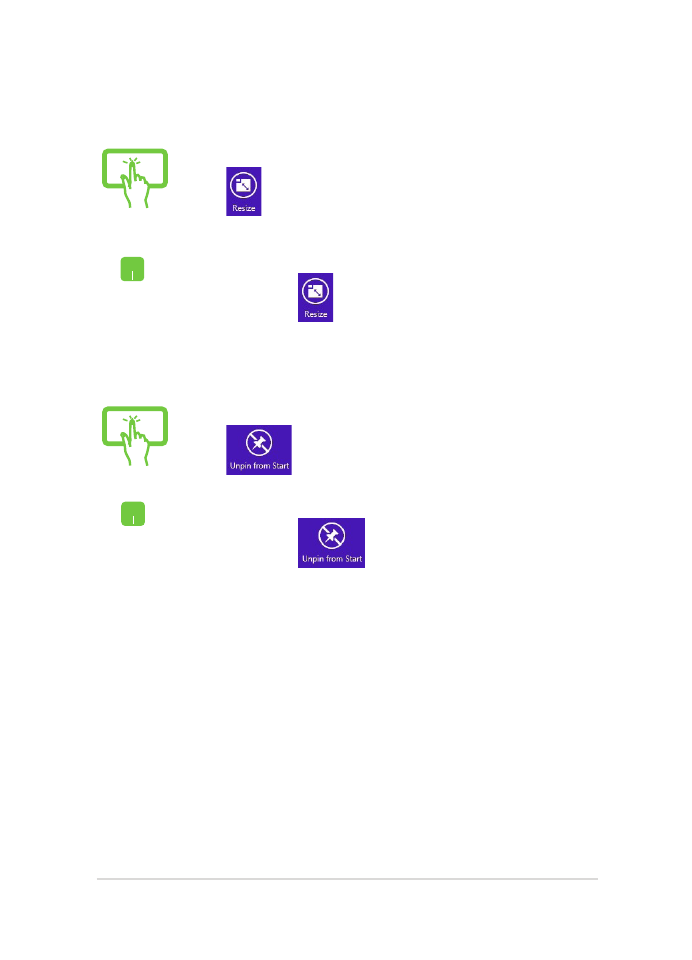
Notebook PC E-Manual
49
Tap and hold the app to activate the Customize bar then
tap
and select an app tile size.
Tap and hold the app to activate the Customize bar, then
tap
to unpin an app.
Unpinning apps
Resizing apps
Right-click on the app to activate the Customize bar,
then tap/click
and select an app tile size.
Right-click on the app to activate the Customize bar
then tap/click
.
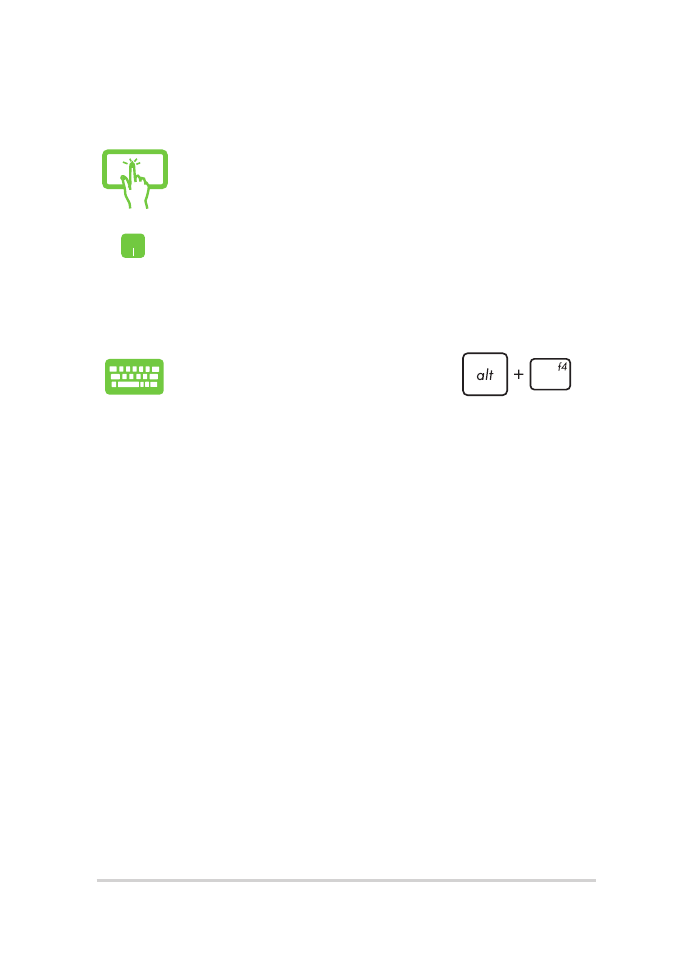
50
Notebook PC E-Manual
Tap and hold the top side of the running app then drag
it down to the bottom of the screen to close it.
1.
Move your mouse pointer on the top side of the
launched app then wait for the pointer to change
to a hand icon.
2.
Drag then drop the app to the bottom of the
screen to close it.
From the running app’s screen, press
.
Closing apps
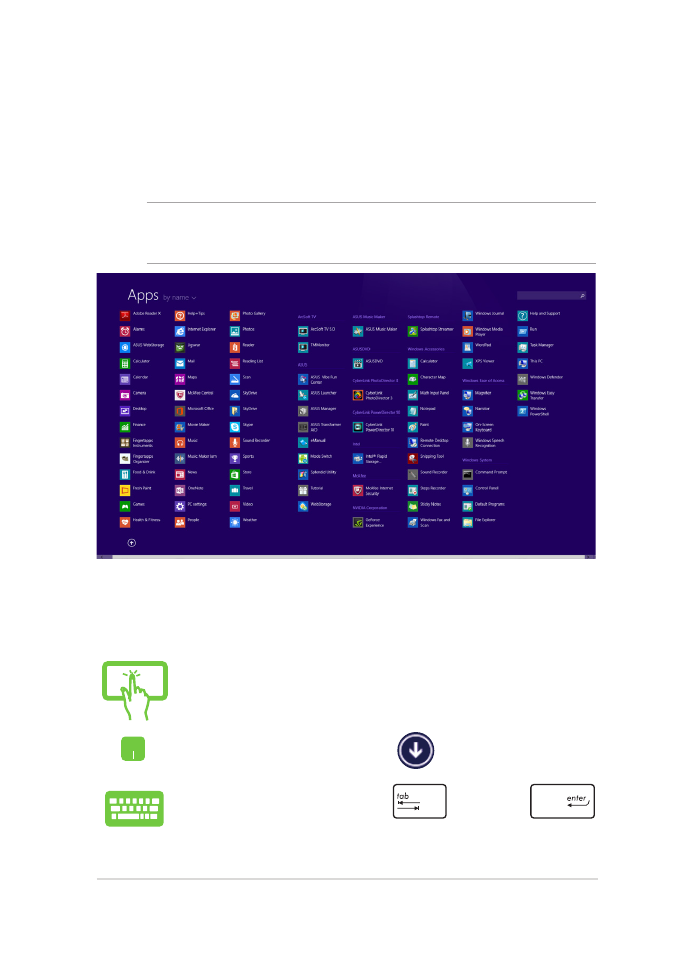
Notebook PC E-Manual
51