
Hotspots
Onscreen hotspots allow you to launch programs and access the
settings of your Notebook PC. The functions in these hotspots can be
activated using the touchpad.
Hotspots on a running app
Hotspots on the Start screen
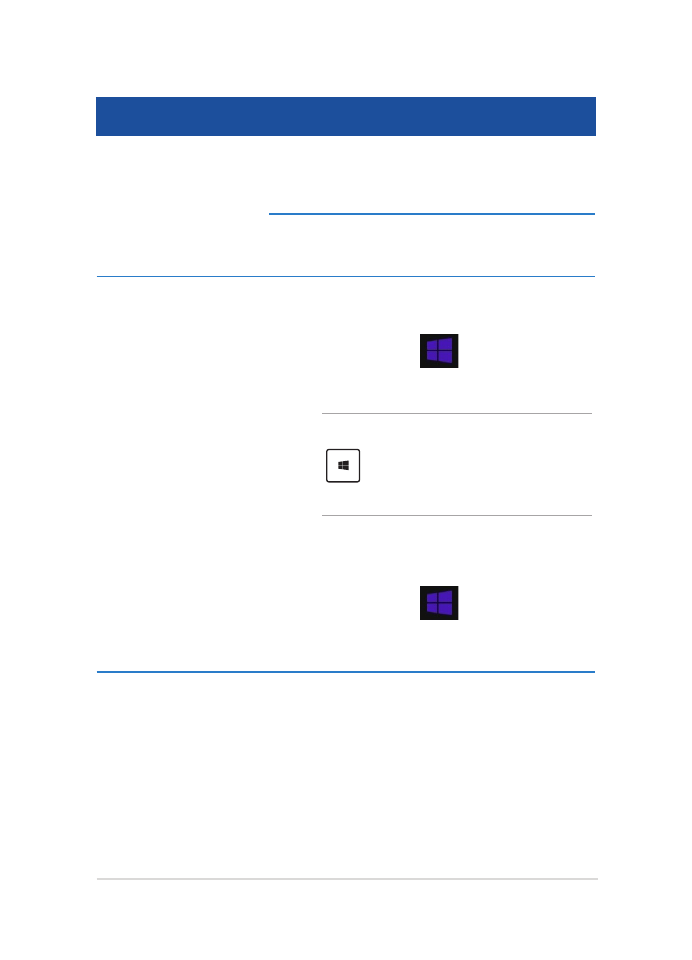
Notebook PC E-Manual
43
Hotspot
Action
upper left corner
Hover your mouse pointer on the upper left
corner then tap/click on the recent app’s
thumbnail to revert back to that running app.
If you launched more than one app, slide
down to show all running apps.
lower left corner
From a running app screen:
Hover your mouse pointer on the lower left
corner then tap/click
to go back to the
Start screen.
NOTE: You can also press the Windows key
on your keyboard to go back to the
Start screen.
From the Start screen:
Hover your mouse pointer on the lower left
corner then tap/click
to go back to that
app.
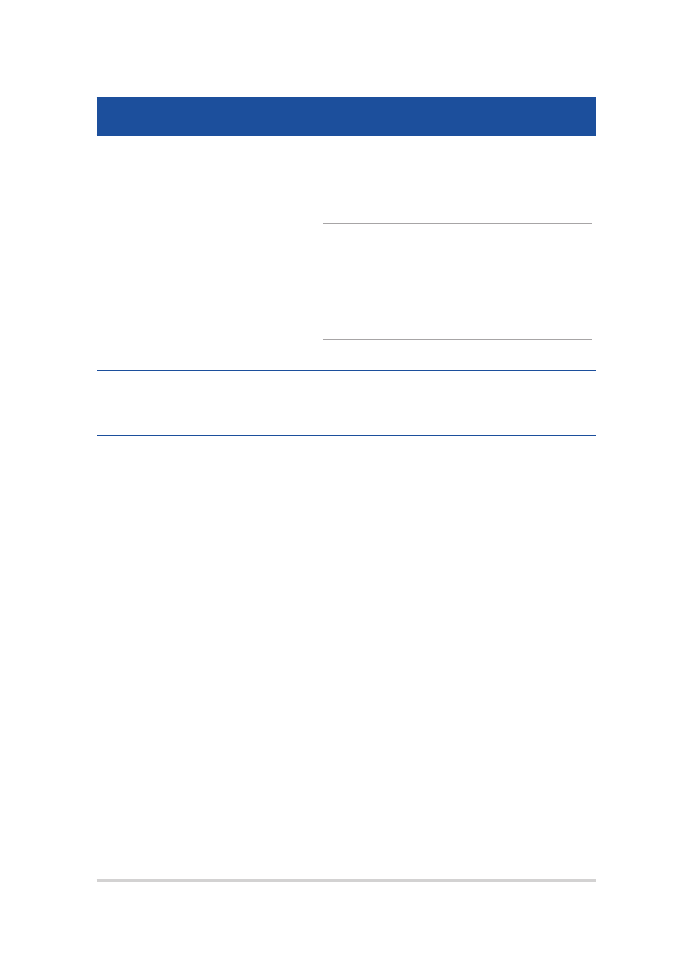
44
Notebook PC E-Manual
Hotspot
Action
top side
Hover your mouse pointer on the top side
until it changes to a hand icon. Drag then
drop the app to a new location.
NOTE: This hotspot function only works on
a running app or when you want to use the
Snap feature. For more details, refer to the
Snap feature under Working with Windows®
apps.
upper or lower right
corner
Hover your mouse pointer on the upper or
lower right corner to launch the Charms bar.
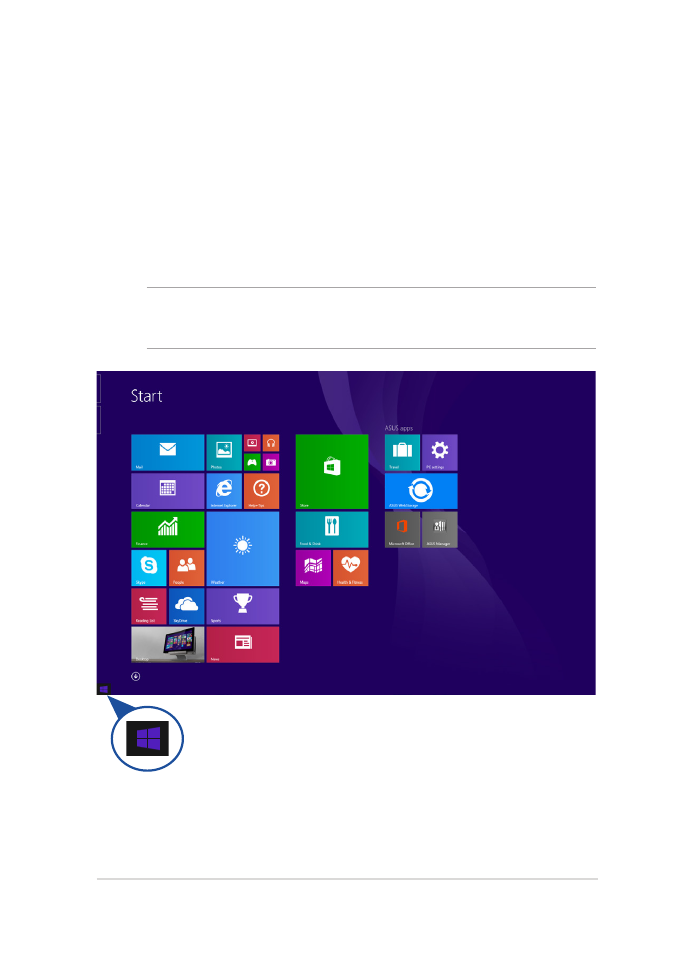
Notebook PC E-Manual
45